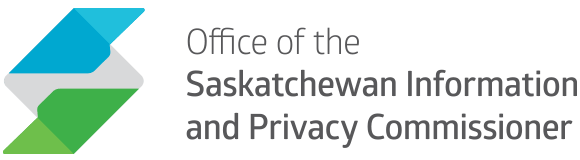File Path Frustrations
Good records management assists in compliance with access and privacy obligations. It requires properly identifying and classifying records. For electronic records, files need a meaningful name and categorization. This all seems simple, but what if your system is working against this goal, and you cannot properly name your files?
We encountered this issue after switching to M365. We follow the Administrative Records Management System (ARMS) and the Operational Records System (ORS). Documents are managed using folders and subfolders in Windows file explorer unless they pertain to a case file, as those are stored in a separate system. Windows file explorer has a 255-character limit for file paths. I had never encountered the 255-character limit before. I was frustrated.
How can I manage our records if I cannot name them as I see fit? In some instances, the file path was too long and we could not open files. File explorer cut off file extensions, and neither I nor the system could tell what program opened the document. We tried to name something in a meaningful way and ran out of characters. We made our file names as short as possible as a band-aid solution, but this also made them harder to identify.
After several months of this struggle, we found a solution which reduces the risk of hitting the 255-character limit and I would like to share it. Hopefully a public body, local authority, or trustee will be saved from the 9-month headache I had.
Before we get going here is a typical file path you might see when following ARMS in Windows file explorer.
C:\Users\<username>\<organization/entity name> \<site name> – General\<Folder Name>\<Sub-Folder>\
This uses up about 97 characters, which will vary user to user.
So, what do you do? The answer is, the shorter the better at every step.
What your IT people can control:
- Make the username as short as possible – Existing users converting to M365 may end up with unwanted characters in their username. I was unable to find a way to get rid of these. On new installations the name can be exactly what you want it to be but ask your IT people to keep it short.
- Organization/Entity Name – If your organization has a shorthand name or acronym, ask your IT people to use that instead of the full name. OIPC vs “Office of the Saskatchewan Information and Privacy Commissioner” saves a bunch of characters.
- Site Naming – Do you need “Administration” or is “Admin” fine or HR instead of “Human Resources”?
- Folder syncing – You can configure M365 syncing to Windows file explorer to be for manual or automatic. I learned that automatic syncing uses up precious characters. For instance, my file path when automatically syncing was C:\Users\<username>\<organization/entity name> \<site name> -Documents\General\<Folder Name>\
when I figured out the manual syncing quirk it became:
C:\Users\<username>\<organization/entity name> \<site name> – General\<Folder Name> which saves a handful of precious characters.
What you can (probably) control:
- Subfolders and Beyond Naming – Give your folders and subfolders the shortest usable name possible.
- Document Naming – If you followed steps one through 5, you will hopefully have more than enough characters to name your files.
Is it too late for me?
If this issue has been plaguing you and your system has already been configured, there is still hope. Steps 5 and 6 can be done at any time. Steps 1 through 4 may need to be done by your IT Department. You will likely need to re-sync your computer, which requires temporarily logging out of M365 and unlinking your OneDrive account from your computer.
Bonus tip
Even after you have made your file path as short as possible, you might still forget where things should go. Windows file explorer, backed by M365, can quickly find file names and even document contents for things like .doc and .pdf files. As long as you know something about the document, whether it is the name, or some of the content, you should be able to easily search for and locate it. This may come in handy if you are a new FOIP coordinator responding to an access to information request but are not yet fully acquainted with the filing system.
As electronic records management becomes the norm, I hope this blog assists you in managing your records and meeting your access and privacy obligations by making it easier to search for, locate and access records.